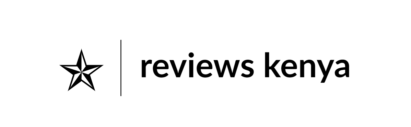Proper laptop maintenance is crucial for extending the lifespan of your device and ensuring it runs smoothly. Regular care can prevent issues like overheating, slow performance, and hardware damage. Whether you’re using your laptop for work, school, or personal use, following a few simple maintenance tips can save you from costly repairs and replacements.
1. Cleaning and Dusting Your Laptop
Dust and dirt can accumulate inside and outside your laptop, affecting performance. Regular cleaning is essential for optimal functionality.
- Clean the exterior: Use a microfiber cloth and cleaning solution to wipe the screen and keyboard gently. Avoid harsh chemicals.
- Dust the vents: Use compressed air to remove dust from the vents and internal components. Find cleaning products here.
2. Managing Battery Health
Prolonging battery life is vital to maintaining your laptop’s mobility and efficiency.
- Avoid overcharging: Unplug your laptop when the battery is fully charged to prevent overheating and reduce wear.
- Use battery-saving modes: Enable power-saving settings to conserve battery life.
- Replace old batteries: If your battery doesn’t hold a charge, consider replacing it with a compatible one.
3. Upgrading Hardware and Software
Upgrading your laptop can improve performance and extend its usability.
- Upgrade RAM or storage: If your laptop is slow, adding more RAM or switching to an SSD can make a significant difference.
- Update your operating system: Regular updates improve security and ensure compatibility with new software.
- Watch this hardware upgrade tutorial for step-by-step guidance.
4. Preventing Overheating
Overheating can damage internal components and shorten your laptop’s lifespan.
- Use a cooling pad: A laptop cooling pad improves airflow and keeps temperatures in check.
- Place on flat surfaces: Avoid using your laptop on soft surfaces like beds or couches, which block ventilation.
- Monitor temperatures: Use software to monitor internal temperatures and take action if they rise too high.
5. Regular Backups and Security Checks
Protect your data and ensure your laptop stays secure from threats.
- Backup your data: Use external drives or cloud storage to regularly back up important files.
- Run security scans: Install antivirus software and perform regular scans to detect and remove malware.
- Optimize your system: Use tools like CCleaner to clean up unnecessary files and improve performance.
Conclusion
Taking care of your laptop doesn’t have to be complicated. By following these laptop maintenance tips, you can extend your device’s life, enhance its performance, and avoid costly repairs. From regular cleaning to upgrading hardware and monitoring battery health, these steps will help keep your laptop running like new.